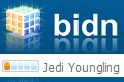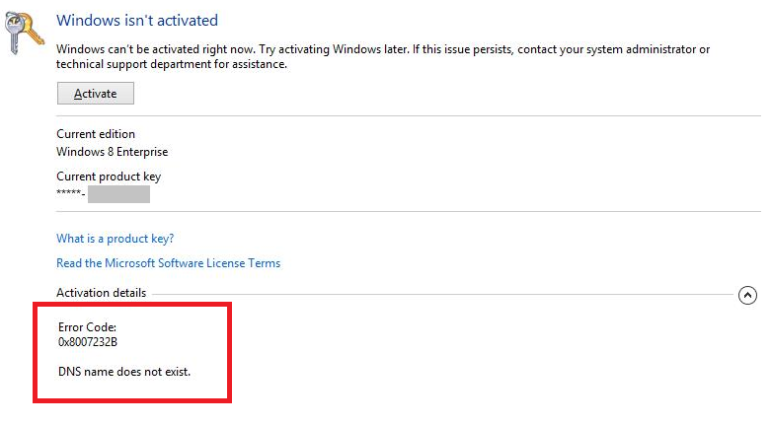The Windows 8 Activation may fail while using the online activation process. You may receive an error screen similar to this:
This issue was documented in this Microsoft Support article http://support.microsoft.com/kb/929826 for previous versions of Windows but also applies to Windows 8. The cause according to this article is:
As the support article explains, the issue has to do with the default behavior of the activation wizard in certain installation media. Depending on where the installation media was obtained from (for example MSDN or TechNet subscription download) the activation wizard by default will look for a Key Management Service (KMS) host on your internal network. It will not try to activate using the internet to reach Microsoft Activation servers.
In my case, I downloaded the Windows 8 Pro ISO file from my MSDN subscription. The installation binaries from the MSDN ISO file uses a temporary / default key to install as I was not prompted for an installation key. This installation key is apparently a temporary key that tells the Windows 8 activation wizard to look for a KMS host on the local network only and not try Microsoft’s activation servers online.
The solution is to manually change the product key to a Multiple Activation Key (MAK) most likely provided with your MSDN or TechNet subscription. To change the product key, use the slmgr.vbs script included with your Windows installation. The steps to manually change the product key are as follows:
1. Open an elevated Command Prompt (CMD) in Windows 8. Elevated means, Command Prompt needs to be run as an administrator. To do this, go to Windows 8 Start (click on the Windows key), locate the Command Prompt shortcut on your tiles (or search for it on your Apps) and righ-click on it.
2. The option to Run as Administrator appears on the bottom toolbar as shown in the following screenshot:
3. Once the elevated Command Prompt opens type the following command and press ENTER:slmgr.vbs /ipk “Your 5×5 Product Key”
4. After you press ENTER you will receive the following confirmation message within 10 seconds:
5. Once you receive this confirmation message you may proceed to activate Windows 8 using Microsoft’s activation servers online.
Filed under: Errors, How to, Windows | Tagged: 0x8007232b, activate, activation, DNS, error code, windows, windows 8 | 88 Comments »