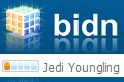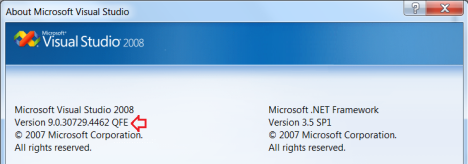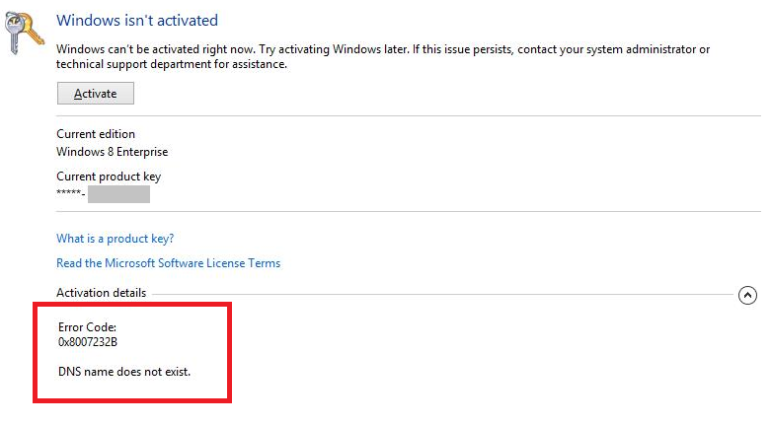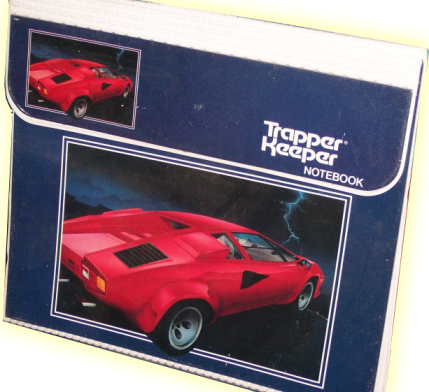Working with the SSIS, SSAS, and SSRS Business Intelligence projects along with Database projects in the same Visual Studio 2008 development environment can be challenging as there is no clear documentation how to enable both set of projects. Database projects are supported by Visual Studio 2008 Developer, Professional and Team System Database Editions. The SSIS, SSAS, and SSRS Business Intelligence projects are supported by the Visual Studio 2008 shell that comes with SQL Server 2008 / 2008 R2.
If you have BIDS 2008 / 2008 R2 installed by itlself and you try to open a database project you get an error saying that this type of project is not supported. You get the same error if you have Visual Studio 2008 installed by itself and try to open one of the Business Intelligence projects. The reason behind these errors is that BIDS 2008 / 2008 R2 does not come with the database project template and Visual Studio 2008 does not come with the SSIS, SSAS, and SSRS Business Intelligence project templates.
So how do you get both set of templates in a single development environment?
In order to get both set of templates in the same development environment, you need to install both Visual Studio 2008 and BIDS in the right order as described in the following steps:
- Uninstall all of these if you already have them installed in your environment:
– Visual Studio 2008
– BIDS 2008 / 2008 R2
– Team Explorer 2008
- Install Visual Studio 2008
- Install Visual Studio 2008 Service Pack 1
http://www.microsoft.com/en-us/download/details.aspx?id=10986
- Install BIDS from your SQL Server 2008 / 2008 R2 installation media
At this point should have a working Visual Studio environment with both set of projects. A quick way to verify that the installation was successful, is to take a look at the Visual Studio version in the Help|About page. It will show as Version 9.0.30729.4462 QFE as shown in the picture below. QFE stands for Quick Fix Engineering.
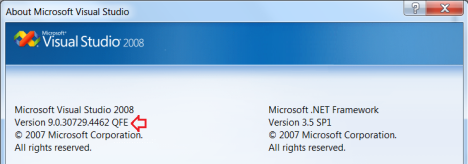
When you launch Visual Studio 2008 or BIDS 2008 / 2008 R2 you will be prompted to select the default environment settings. Since I work with the Business Intelligence projects most of the time, I select the Business Intelligence environment. This is an option presented only the first time you open Visual Studio. To change this setting, use the Import and Export Settings wizard, which is available on the Tools menu. For more information on choosing and changing the environment settings go to http://msdn.microsoft.com/en-us/library/6k364a7k(v=vs.90).aspx.
Connecting to TFS 2005 and 2008
To connect to TFS 2005 and 2008 you will need to download and install Team Explorer 2008 from http://www.microsoft.com/en-us/download/details.aspx?id=16338.
If your end goal is to be able to work with database projects, business intelligence projects and connect to TFS 2005 or TFS 20008 the complete steps are as follows:
- Uninstall all of these if you already have them installed in your environment:
– Visual Studio 2008
– BIDS 2008 / 2008 R2
– Team Explorer 2008
- Install Visual Studio 2008
- Install Visual Studio 2008 Service Pack 1
http://www.microsoft.com/en-us/download/details.aspx?id=10986
- Install BIDS from your SQL Server 2008 / 2008 R2 installation media
- Install Team Explorer 2008
http://www.microsoft.com/en-us/download/details.aspx?id=16338.
Connecting to TFS 2010
In some cases, the solutions & projects are 2008 / 2008 R2 projects but the repository is TFS 2010 or TFS 2012. Even if you installed Team Explorer 2008 you will get an error when trying to connect to a TFS 2010 or TFS 2012 server. The reason for this is due to the fact that Team Explorer 2008 does not support full URL paths (i.e. https://myservername/mytfs/mycollection) in the TFS server name section.
To fix this issue you will need to download and install the Forward Compatibility Update Team Explorer 2008 SP1 for Team Foundation Server 2010 (http://www.microsoft.com/en-us/download/details.aspx?id=10834).
Notice that this update can only be applied to Team Explorer 2008 SP1 (Service Pack 1). The curve ball here is that there is no Team Explorer 2008 SP1 available as a download. In order to turn Team Explorer 2008 into Team Explorer 2008 SP1 is to apply the Visual Studio 2008 SP1 to it. This means that if you followed steps 1 to 4 above, you will need to repeat Step 3 (Re-install Visual Studio 2008 SP1).
If your end goal is to be able to work with database projects, business intelligence projects and connect to TFS 2010 the complete steps are as follows:
- Uninstall all of these if you already have them installed in your environment:
– Visual Studio 2008
– BIDS 2008 / 2008 R2
– Team Explorer 2008
- Install Visual Studio 2008
- Install Visual Studio 2008 Service Pack 1
http://www.microsoft.com/en-us/download/details.aspx?id=10986
- Install BIDS from your SQL Server 2008 / 2008 R2 installation media
- Install Team Explorer 2008
http://www.microsoft.com/en-us/download/details.aspx?id=16338
- Re-install Visual Studio 2008 SP1
- Install the forward compatibility update for Team Explorer 2008 SP1 for Team Foundation Server 2010
http://www.microsoft.com/en-us/download/details.aspx?id=10834
Connecting to TFS 2012
To connect to TFS 2012 the following update is required :
Visual Studio 2008 SP1 Compatibility GDR for Visual Studio 2012 Team Foundation Server and Team Foundation Service Preview (http://www.microsoft.com/en-us/download/details.aspx?id=29983).
If your end goal is to be able to work with database projects, business intelligence projects and connect to TFS 2012 the complete steps are as follows:
- Uninstall all of these if you already have them installed in your environment:
– Visual Studio 2008
– BIDS 2008 / 2008 R2
– Team Explorer 2008
- Install Visual Studio 2008
- Install Visual Studio 2008 Service Pack 1
http://www.microsoft.com/en-us/download/details.aspx?id=10986
- Install BIDS from your SQL Server 2008 / 2008 R2 installation media
- Install Team Explorer 2008
http://www.microsoft.com/en-us/download/details.aspx?id=16338
- Re-install Visual Studio 2008 SP1
- Install Visual Studio 2008 SP1 Compatibility GDR for Visual Studio 2012 Team Foundation Server and Team Foundation Service Preview
(http://www.microsoft.com/en-us/download/details.aspx?id=29983
Hopefully this post helps you get your environment all squared away.
Filed under: Business Intelligence, Errors, How to, SQL Server, SQLServerPedia Syndication, SSAS, SSIS, SSRS, T-SQL | Tagged: 2008, BIDS, Business Intelligence Development Studio, database, database project, database template, error, errors, R2, Release 2, Server, source control, SQL, sql server 2008, ssas, SSIS, ssrs, tfs, tfs 2008, tfs 2010, tfs 2012, visual studio, visual studio 2008 | Leave a comment »
 Columns with data type of Boolean are expected to have values of either 1 (True) or 0 (False) or Null. But, TinyInt(1) data type allows values other than 1 or 0. At this particular client, columns defined as TinyInt(1) had values ranging from 1 to 9. Because of the default setting in the ADO.Net driver, only values of 1 and 0 were coming through as all values that were not 1 were turned into 0.
Columns with data type of Boolean are expected to have values of either 1 (True) or 0 (False) or Null. But, TinyInt(1) data type allows values other than 1 or 0. At this particular client, columns defined as TinyInt(1) had values ranging from 1 to 9. Because of the default setting in the ADO.Net driver, only values of 1 and 0 were coming through as all values that were not 1 were turned into 0.